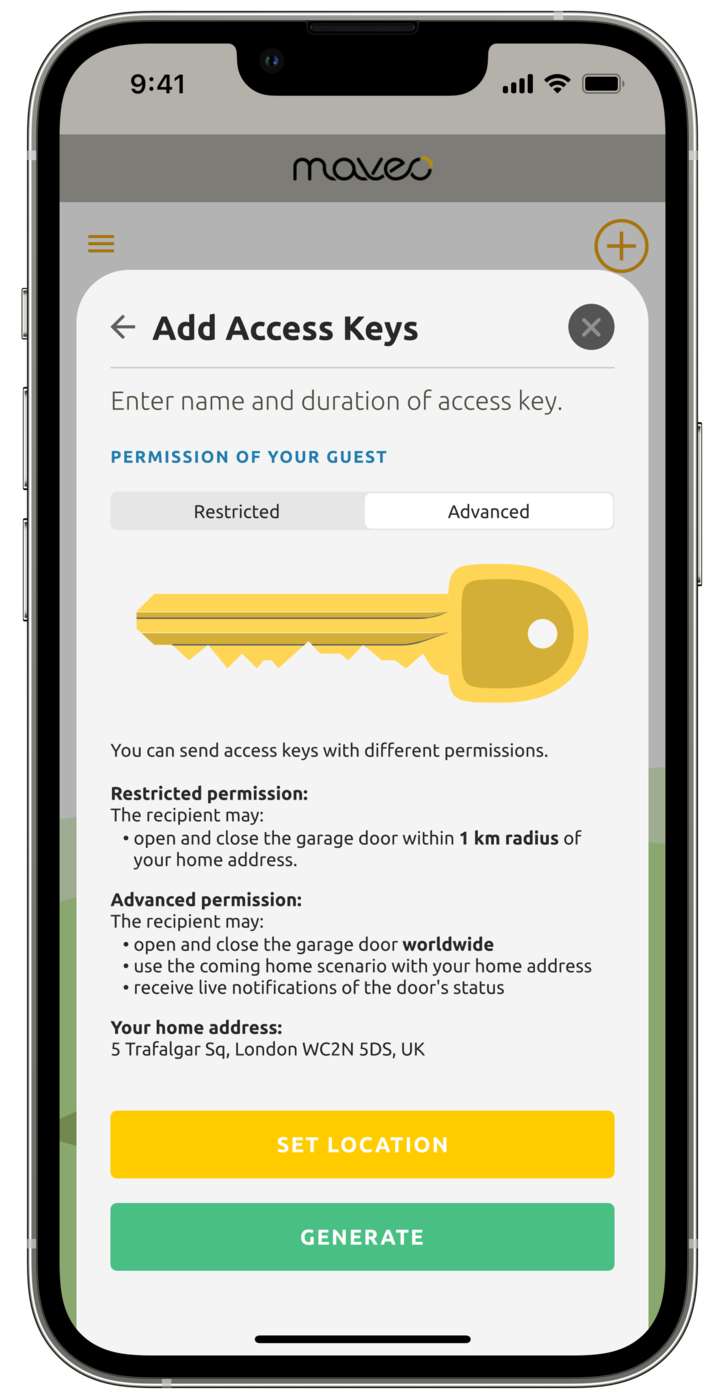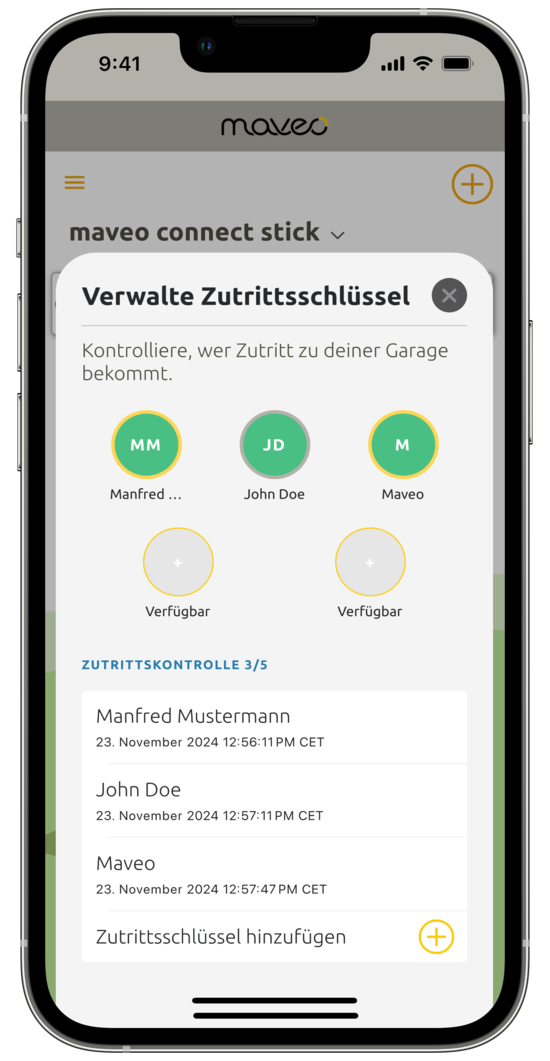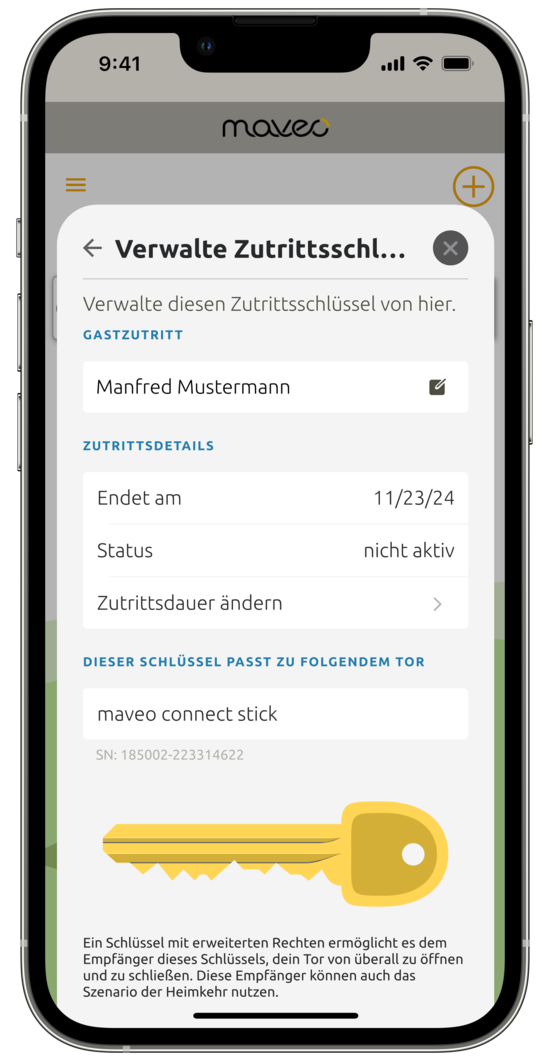What access keys are available?
You can create two different access keys, each with different authorizations: A silver access key with restricted rights and a gold access key with extended rights.
We explain the exact differences between the authorizations here:
Silver access keys
The receiver of a silver access key can only control your gate within a radius of 1 km around your gate. Ideal for remote acquaintances or service providers, because: The receivers CANNOT control your gate from anywhere and CANNOT see the status of the gate (open or closed).
To ensure that the silver key knows where the gate is located, you must store a location if you have not already done so. Otherwise, the location of the “Coming home” scenario or the automatic ventilation will be used.
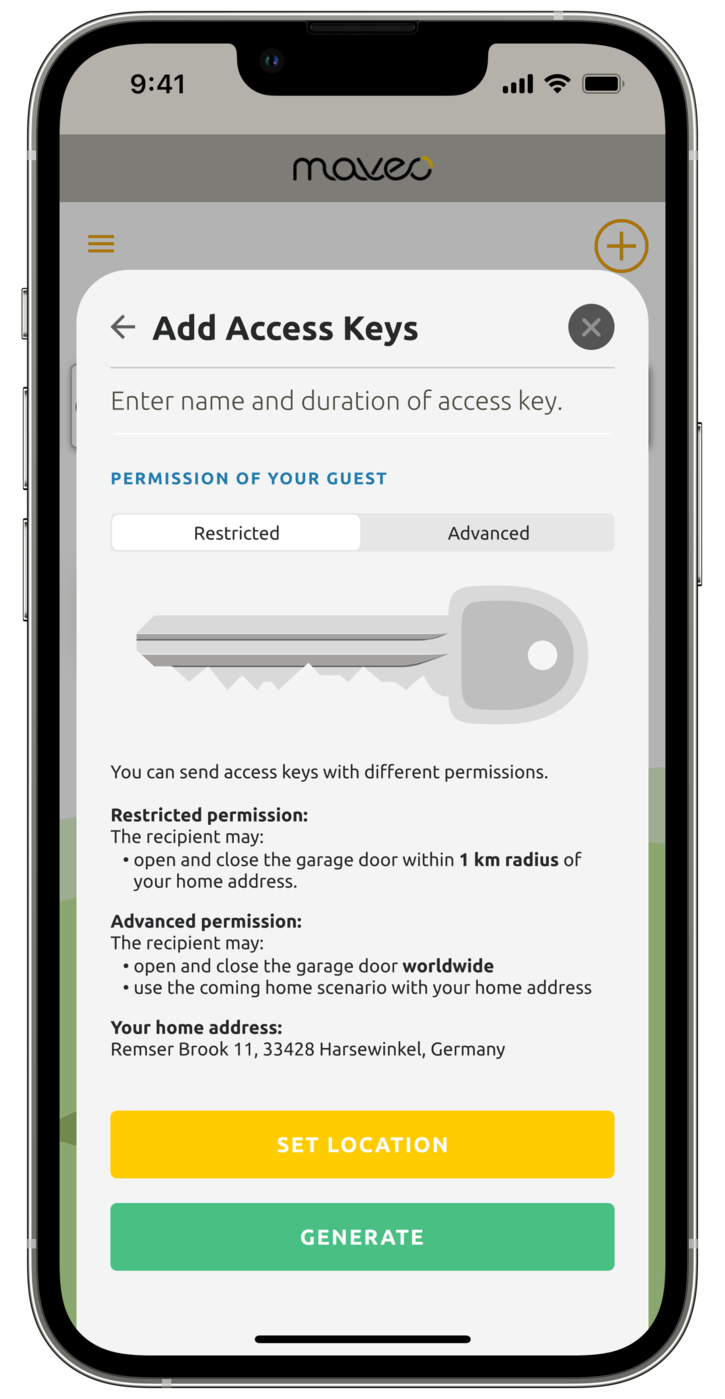
Golden access keys
The golden key has almost all the authorizations that you have as an admin: The recipients can open and close the gate world-wide, use the “come home” scenario on their own smartphones and receive notifications when the gate status changes. Perfect for the family!
What can't you do? Change the settings for automatic ventilation and automatic closing. In addition, recipients of access keys cannot create or share additional access keys themselves.