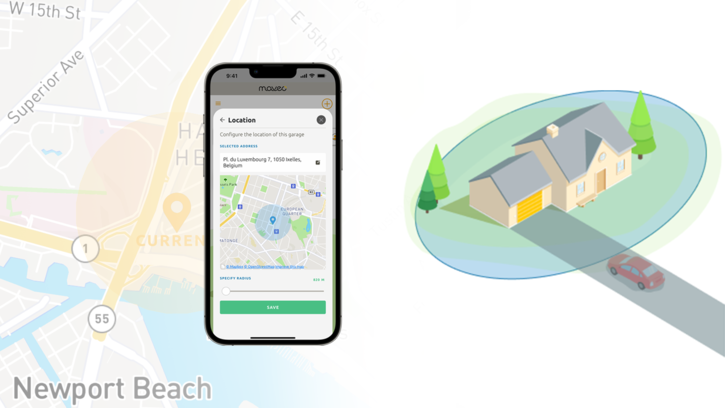
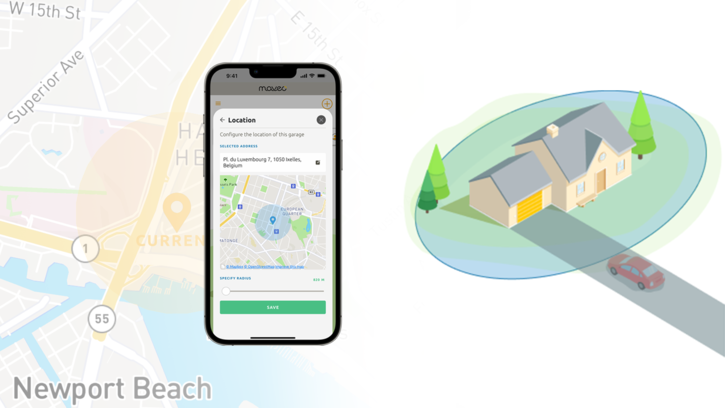
The "Coming home" scenario sends a message to your smartphone as soon as you enter a geofence you have saved. If you tap on the message and unlock your smartphone, your gate will open automatically.
This is simplified in the following graphic: you can save a geofence in the maveo app, which is shown as a blue circle above a map. As soon as you enter this geofence and move towards the center, you will receive a notification. If you unlock it, your door will open so that you no longer have to wait to drive into the garage when you arrive home.
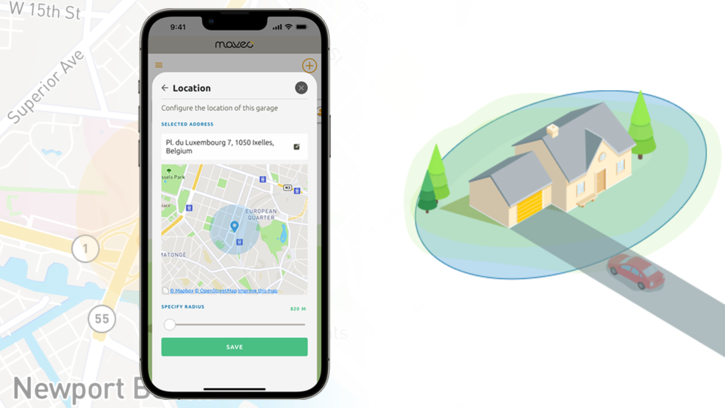
To be able to set up the "Coming home" scenario, you must allow the maveo app to receive notifications and also record the location of the smartphone in the background.
When setting up, we recommend that you enter the address of your garage in the maveo app so that the center of the geofence is exactly over your garage. This address is saved locally on your smartphone. The address is also saved on your maveo connect stick, where it is available for the "Ventilation scenario" and "Access key" functions.

As soon as you save your geofence for the first time, the color of the circle on the map changes from blue to yellow. Yellow circles are your saved geofences in the maveo app.
You can reset the geofence at any time. Another blue circle shows you a new suggestion for a geofence. As soon as you save this, your old geofence will be deleted.
You can use the slider below the map to determine the size of the circle.
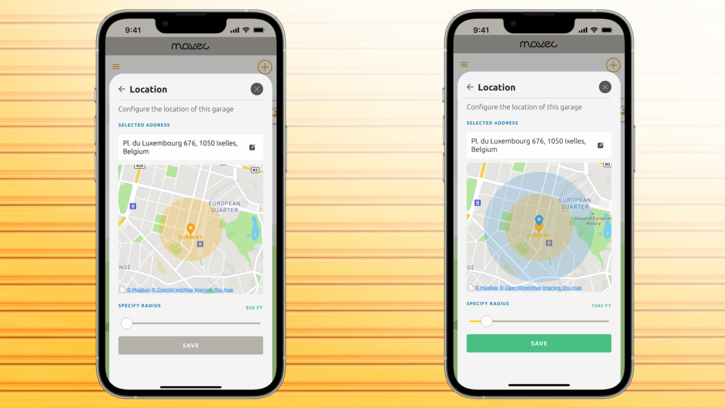
A blue circle with a blue pin - above the map in the maveo app - stands for the editable "suggestion" for a geofence of the Coming home scenario. You can move the map below the circle to change the location of the geofence. By "zooming" or moving the slider, you can enlarge the circle and define exactly where you want to receive a notification. (The actual accuracy may vary, e.g. due to loading times, internet reception at the location/scope of the geofence or the GPS performance of your smartphone)
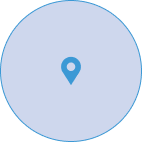
A yellow circle with a yellow pin and "Current" lettering - above the map in the maveo app - shows you the geofence that the maveo app has currently saved on your smartphone. This is of course static and moves with the map.
The geofence and your current smartphone location (background location of the smartphone) are only ever processed locally on your smartphone and are not shared, collected or sent.
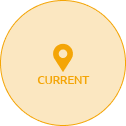
This pin shows you the current smartphone location on the map. This is for orientation purposes only and has no other functions. The location of your garage or the selected location of your geofence may be in a different place.
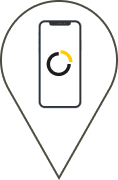
Support & Troubleshooting
In rare cases, the maveo app may not be able to assign an address to your smartphone location. Therefore, move the map slightly back and forth until an address is found.
When you arrive home, you should receive a notification for a preset scenario, and when you tap on this notification, the gate should open.
Reasons why you may not be receiving notifications:
Have you activated Focus on your iPhone or Do Not Disturb on your smartphone?
Is “Arriving Home” actually activated?
What do the permissions on your iPhone or Android say?
Open Settings and search for the maveo app.
Check that “Notifications” and “Location” are enabled for the app.
Translated with DeepL.com (free version)
As an administrator, you can store an address in the maveo app that can be used for several functions:
The “coming home” scenario for you to open your garage upon arrival.
In the “access keys,” your address is also transmitted in encrypted form to recipients selected by you.
For access keys with local rights, this specifies the radius within which your visitor can use the key.
For access keys with extended rights, this address is used for the “coming home” scenarios of the recipients, e.g., your family members.
Only when the ventilation scenario is activated is this the address that queries current weather data for this location and compares it with the data from the maveo sensor h+t.
Wherever you change your address, this address is then adjusted in all three of the above functions (except for access keys that have already been sent).
We therefore recommend that you provide as precise an address as possible.