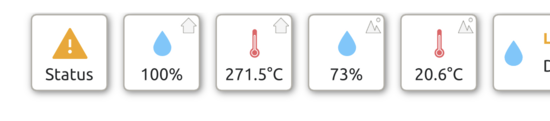Available now! An update for the maveo sensor h+t! With this update the maveo sensor has a higher resolution of the measured values for temperature and rel. humidity, as well as an improved connection stability to the maveo box.
Perform the update!
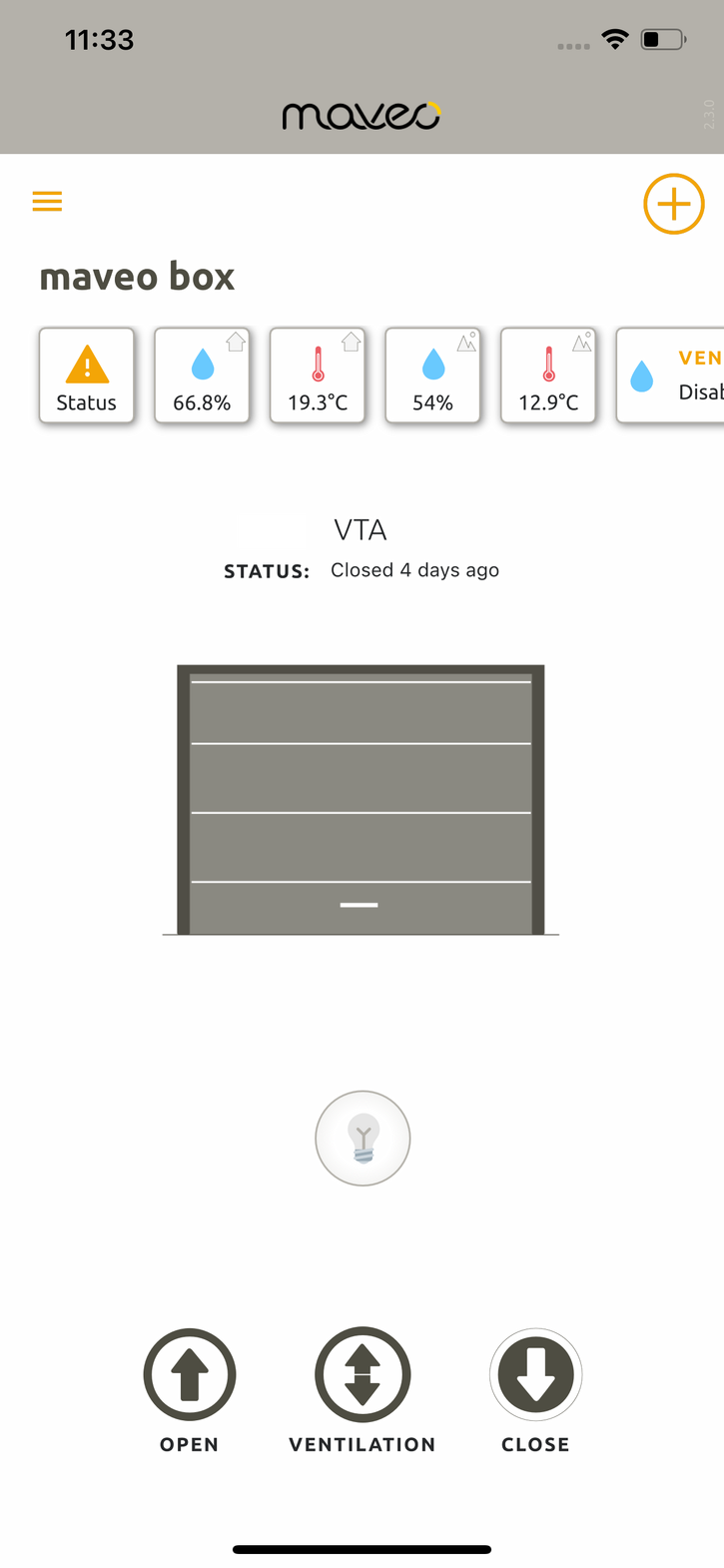
As soon as the update is ready for you, a yellow (!) icon will be displayed in the upper left corner of the maveo app.
Press on this icon and confirm that you want to update the sensor firmware from version 52.1.15 to 52.2.1.
Leave the sensor untouched and near the maveo box during the update.
The update will take between 10-30 minutes, after which the sensor will automatically reconnect to the maveo box.
You can move away from the maveo box with your smartphone during the update.
Requirements
Your maveo sensor h+t must be connected to the maveo box to start the update, i.e. there must be no red edges on the sensor icons as shown in the screenshot below from the maveo app.
In such a case, place the sensor on the maveo box for 5 seconds and wait until the red edges have disappeared. Only then perform the update via the yellow (!).
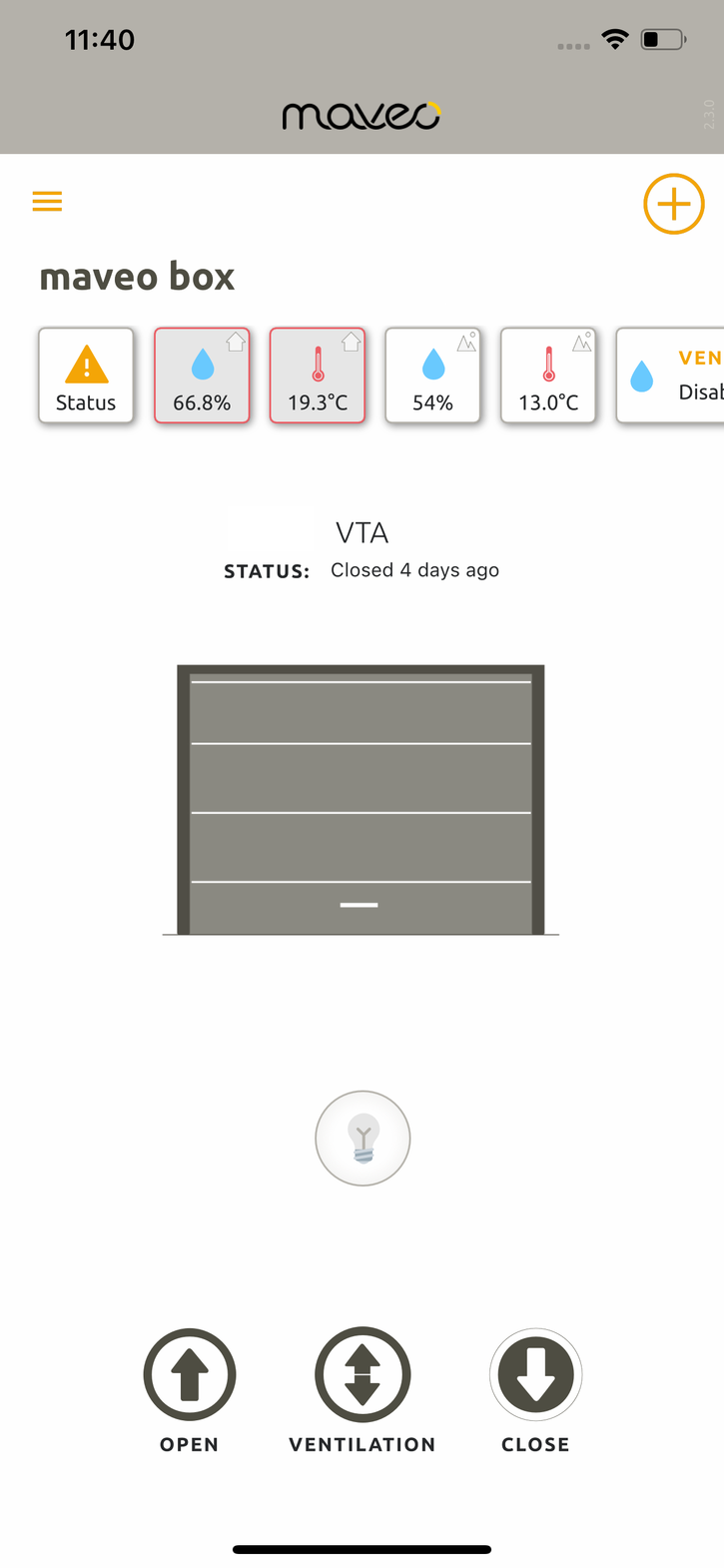
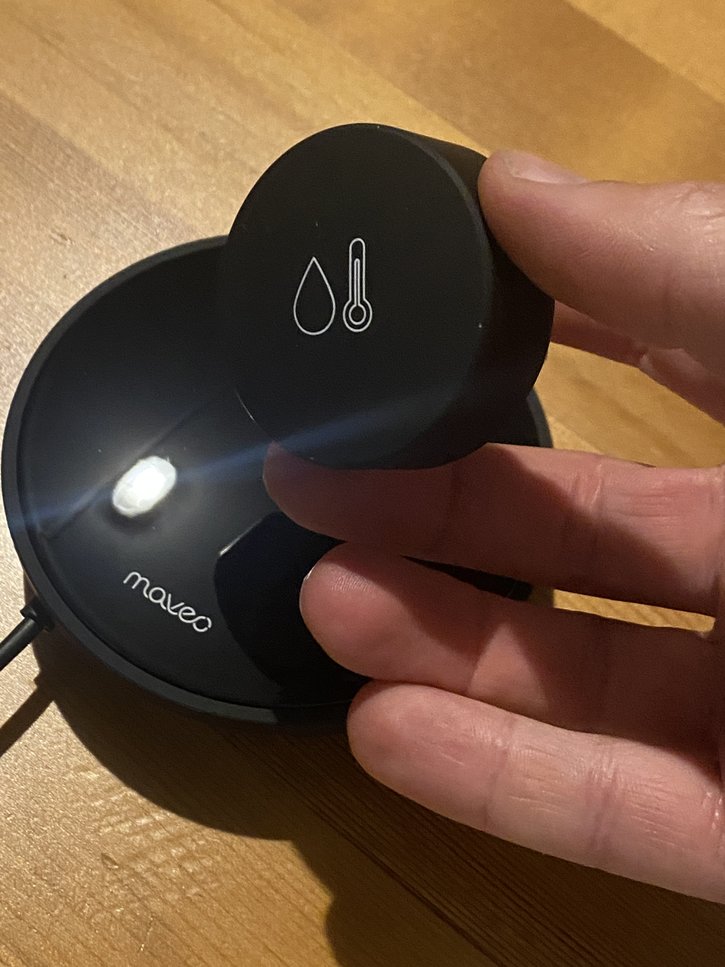
Troubleshooting
Depending on the set time interval, the graph looks a bit illogical? Just be patient! Let the updated maveo sensor h+t collect data for one day and everything looks logical again!
Does the sensor still show a red border on the icon after the update?
Have a little patience! The update can take up to 20 minutes.
Have 20 minutes already passed? Then place the sensor on the box again for a few seconds, the sensor will then reconnect and immediately transmit current values.
Has an hour passed and the sensor still wants to be updated? Then try to remove the sensor from the app and add it again.
Perform the update again.
If this step still does not bring any improvement, remove the battery once and add the sensor again.
If the icons of your maveo sensor h+t show unrealistic values, your maveo box needs an update.
Please check in the settings of your maveo box, which firmware version is installed: This should be at least 1.8.1.
If you have a lower version installed, wait until you are offered an update for the maveo box. If in doubt, contact our support at support@smartwithmaveo.com.